Run reports via API to automate reporting or create custom integrations
The reports that Orange Logic administrators create and run in the Administration > Reports page of the Orange Logic interface can also be run with an API call. Use this option to send data to an external system, such as CMS, data analytics tool, or data lake. You might also use this option to generate and send reports within an automation workflow. For example, you could create a workflow using the On schedule trigger and the Call external API automation to send reports on a specific cadence.
Feature documentation
Orange Logic users with a Link account can go to the following articles to learn more:
Run reports with the Get report call.
- To apply filters when you run a report, use the Get report information call to retrieve the report’s filters, and then use the Get filter information call to list the available values. For example, you might run the Full logs of views and downloads report filtered by asset type.
- To use only specific columns in a report, use the Get report information call to retrieve the report’s columns, and then specify columns to include in the Get report call parameters.
Find a report ID
To run a report, you must use the ID that appears in the URL when administrators access the report in the Orange Logic interface.
For example, an Orange Logic administrator might go to Administration > Reports and run the Active contacts report. The URL in the browser would be:
https://{your domain}/C.aspx?VP3=Reports&ID=ActiveContact
The report ID always appears after the final equal sign (=). In this case, the report ID of the Active contacts report is “ActiveContact.”
Feature documentation
Orange Logic users with a Link account can go to the Active contacts report article to learn more.
Find a saved search ID
To run a report with a saved search, you must use the ID that appears in the Saved Report window in the Orange Logic interface.
Orange Logic administrators can access this window by going to Administration > Reports, selecting a report, and either saving a report or clicking Edit to update a saved search. Administrators can copy the ID that appears in the Saved Report window or click the Copy ID button.
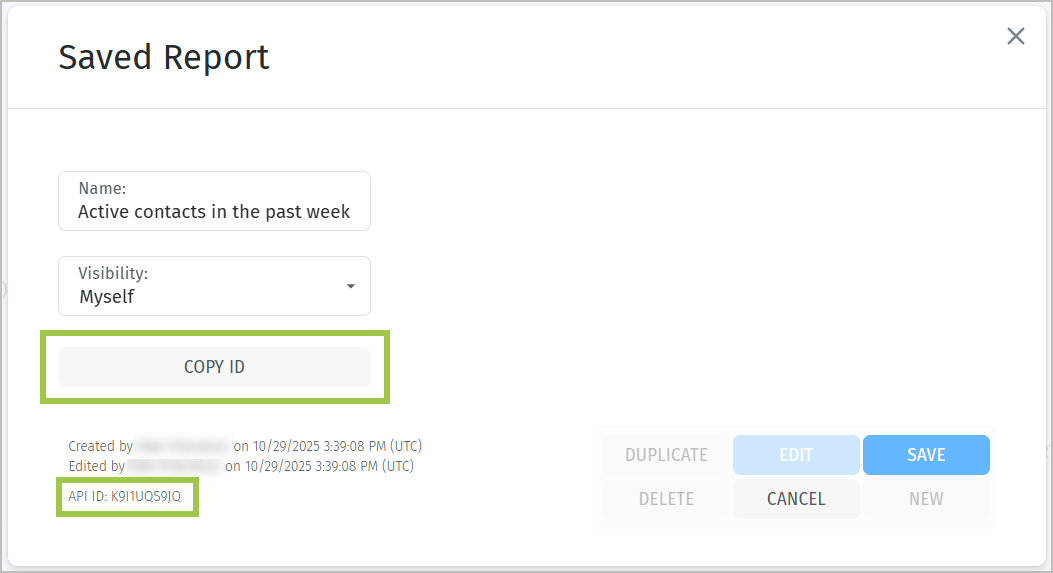
Saved Report window
Note
The ability to generate reports via API is available beginning in Orange Logic Milan.
