Related assets
Take action on any asset related to one that triggered your script. For example:
- When a script pulls information from an external product information management (PIM) system and updates metadata on a virtual folder, you might want those changes applied to child assets too, so that all assets related to a product launch have the same localized product names, SKUs, dates, and so on as metadata.
- When a script is triggered by a model release form’s expiration date, you might want to evaluate the name in the Model field and then change the Visibility Class of every asset that includes the same name in the Model field.
- Suppose you have folders with multiple audio files, and each file is the same content in a different language. When a new version of one audio file is saved and triggers a script, you might want to update the metadata of the other audio files that are direct children of the same parent asset to indicate that these translations are now out of date.
In addition to identifying related assets, you can use conditions to control when the related asset automation runs. For example, consider the first scenario above. You might want to update the folder’s related assets only if the campaign start date has been reached.
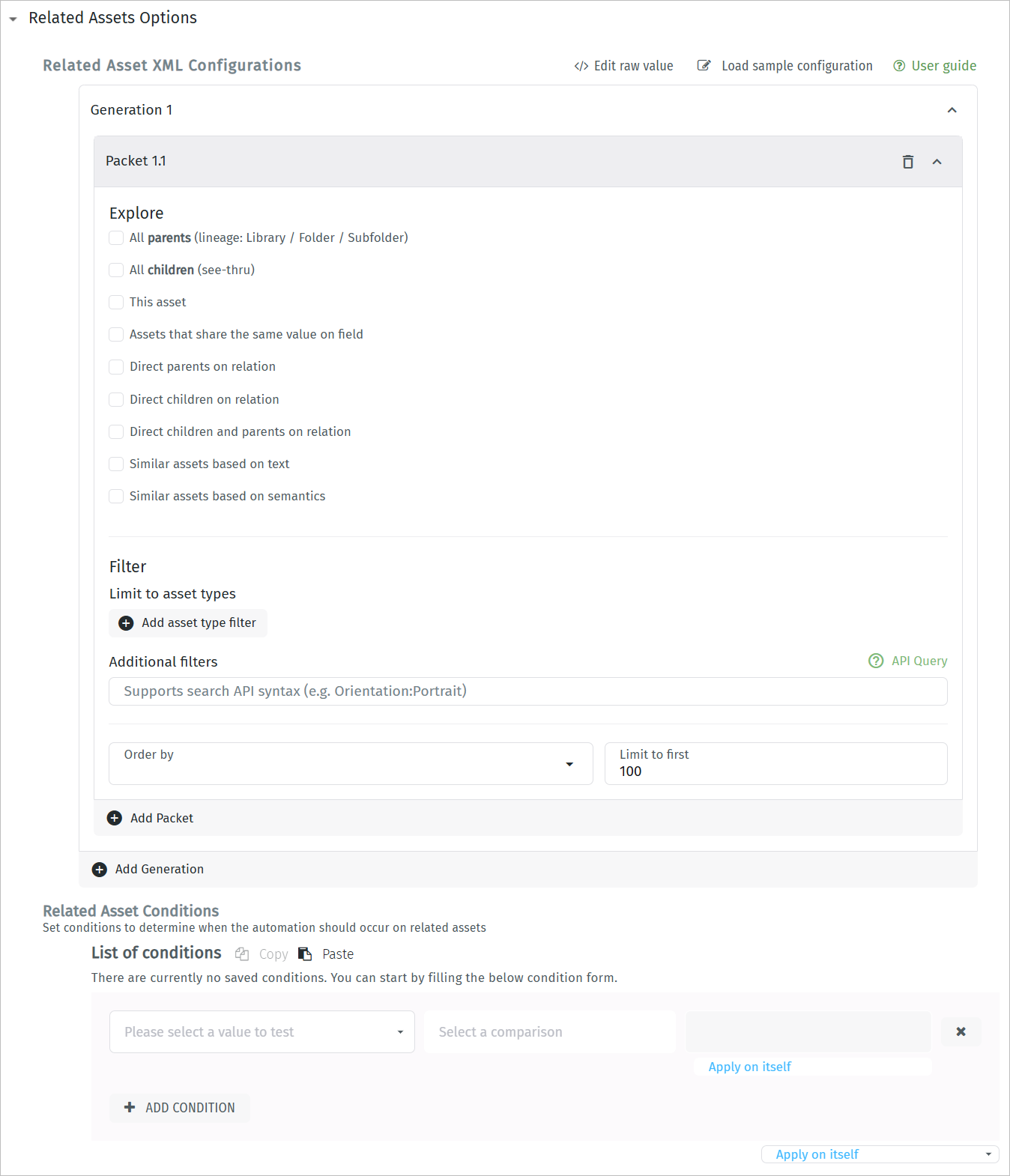
Related asset identification and conditions fields
Feature documentation
Orange Logic users with a Link account can go to the following articles to learn more:
Identify related assets
First, click Add Generation to identify the related assets that will be affected when the automation runs. You can create as many generations as you like, and the automation will affect all the related assets you identify.

Add a related asset generation
Next:
- Use the checkboxes to identify related assets based on a relationship to the asset that triggered the automation.
In the image below, only the children of the asset that triggered the automation will be affected. - (Optional) Use the filters to narrow the selection of related assets that will be affected by this automation.
- Select an asset type and subtype in the dropdowns. Click Add asset type filter to add more rows.
In the image below, only Image assets with the “Event photo” subtype will be affected. - Enter a query using the syntax accepted by the Search API.
In the image below, only assets edited on or after December 30, 2023 will be affected.
- Select an asset type and subtype in the dropdowns. Click Add asset type filter to add more rows.
- Limit the automation to a specific number of assets by specifying both a sort order and a number.
In the image below, the narrowed list of related assets is sorted by newest first, and then only the first 15 assets are affected. - Click Add Packet to create a new set of criteria identifying related assets. You can create as many packets as you like, and the automation will affect all the related assets you identify.
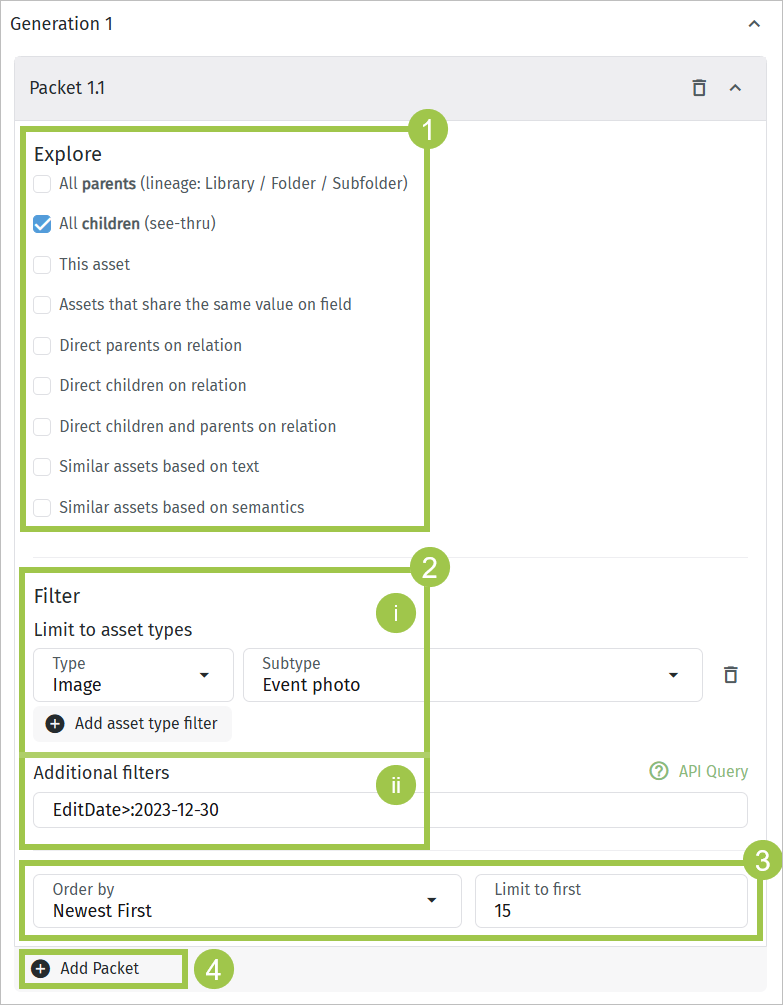
Defining related assets for the Call external API automation
Feature documentation
Orange Logic users with a Link account can go to the following articles to learn more:
Updated about 1 month ago
